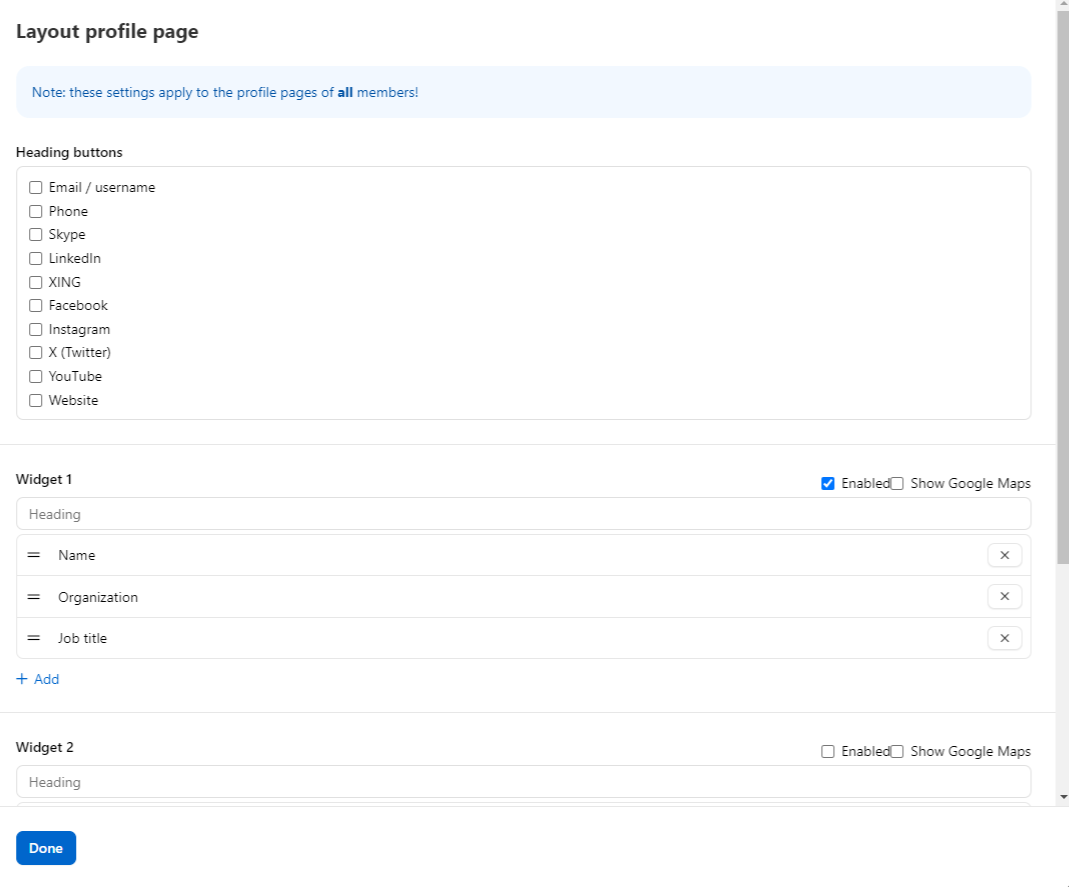In Fellow Intranet, customizing profile fields can be done in two places:
- Via Setup > Profile fields
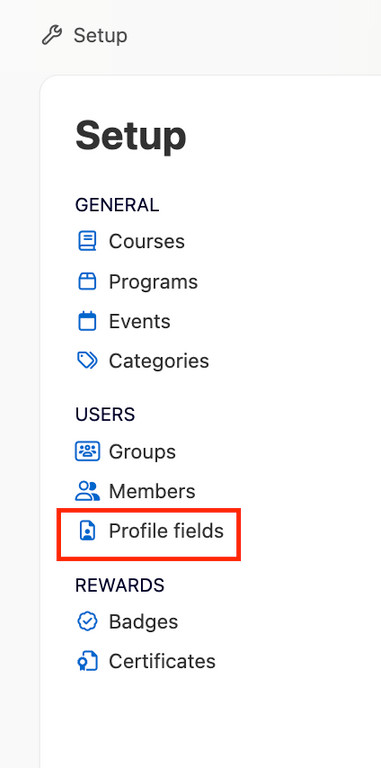
2. By accessing a specific member profile and clicking the ‘Profile fields’ button.
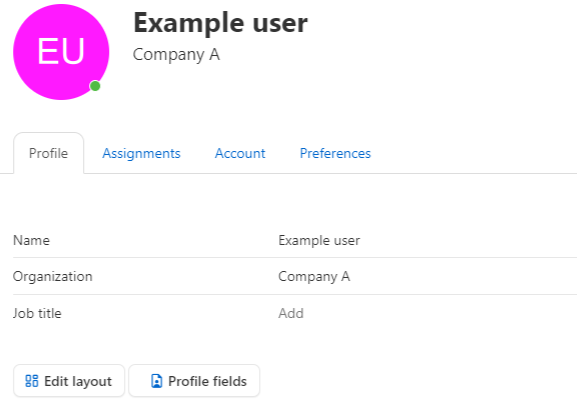
On the Profile fields page, platform managers can decide which fields should be available on the platform. Profile fields can either be editable by users or locked (for example, if filled in by the company via an external identity provider), and can also be marked as required or optional.
Each profile field can be customized. You have the option to:
- Change the label.
- Add help text if necessary.
- Define the type of input (text, number, or multi-select options).
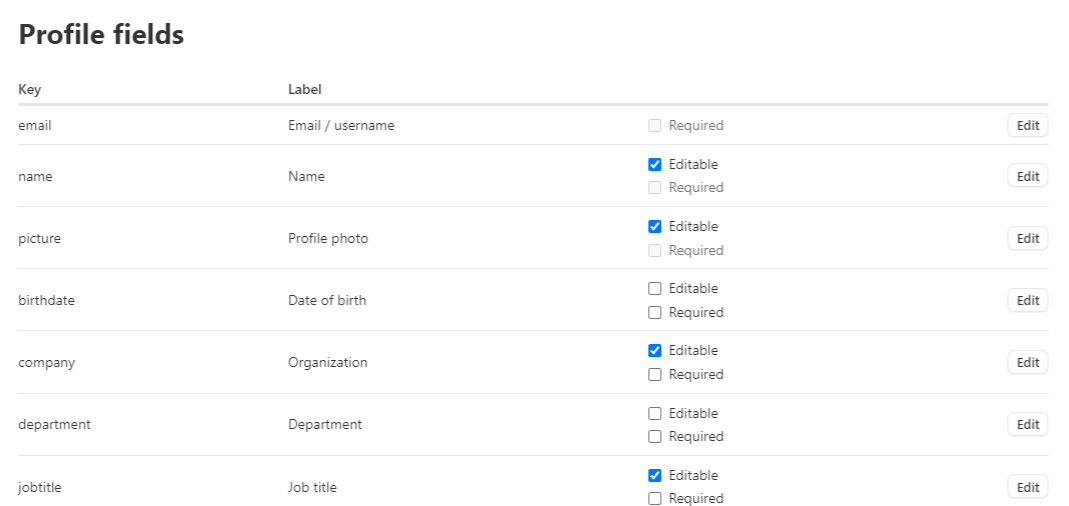
On the Profile Fields page, you can also edit on the right-hand side of the page. When you edit a field here, you will see the Input Type heading, among Labels and Help text.
There are three options available for Input Type:
- Text field: The manager can add an open text field in which users can enter text themselves.
- Number field: The manager can add a field in which only numbers can be entered.
- Selection: The manager can offer multiple choices. These are created by entering the options one below the other in an open text field.

When a new participant registers for the first time, they will see the options pre-set by the manager in the “Position” field when filling in their profile, for example.
Please note that a customized label applies to all users, regardless of the language in which they use the application.
Organizing the Profile Page of a User
On the profile page of an individual user, the platform manager has the ability to customize the layout by clicking the ‘Edit layout’ button. This will affect the layout for all users, so please keep that in mind!
On the Edit layout page, you can:
Choose which heading buttons to display. These buttons appear below the users name and allow other members to contact the user via email, phone, Skype, or other methods.
Arrange the profile fields into different widgets. For instance, you may want to separate organizational information from personal information. If you want to create multiple widgets, enable those widgets and select which profile fields (from the Profile fields settings) should be displayed in each one.