Multi-Factor Authentication (MFA) adds an extra layer of security to your Fellow Intranet by requiring users to verify their identity using a second step beyond just their password.
How MFA Works on Fellow Intranet
When MFA is enabled, users log in through a simple but secure two-step process:
Login with username and password
On the next screen, a QR code is displayed.
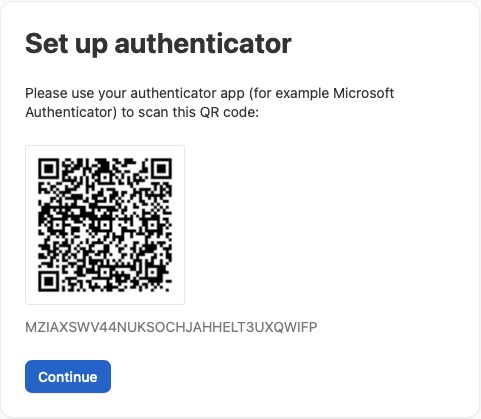
Users must scan this QR code with an authentication app of their choice, such as:
Enter the verification code from the app
- Once scanned, the authentication app will generate a 6-digit code. Users enter this code to complete the login process.
This ensures that even if a password is compromised, access to your intranet remains protected.
How to Enable MFA
Multi-Factor Authentication is a managed feature and cannot be turned within the platform.
To enable MFA for your organization:
Once enabled, MFA will be required for all users upon their next login, enhancing security across your digital workplace.