In Fellow Intranet, both webmasters and members (depending on the space settings) have the ability to plan meetings with other people within a specific space. You can send invites to participants who should join the meeting.
How to Create a Meeting
If the setting to create meetings is enabled in your space, you can create a meeting in two ways:
- By choosing the Meetings-link in the space menu bar.
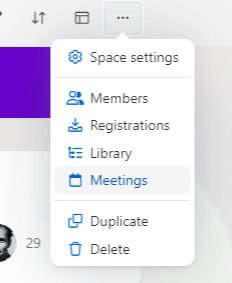
- By using the meeting widget.
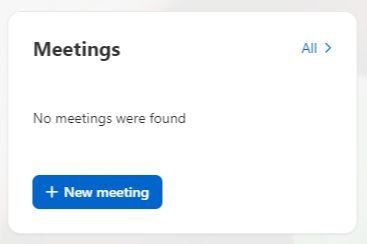
Entering Meeting Details
Once you decide to create a meeting, you will be taken to a screen where you can input the meeting details: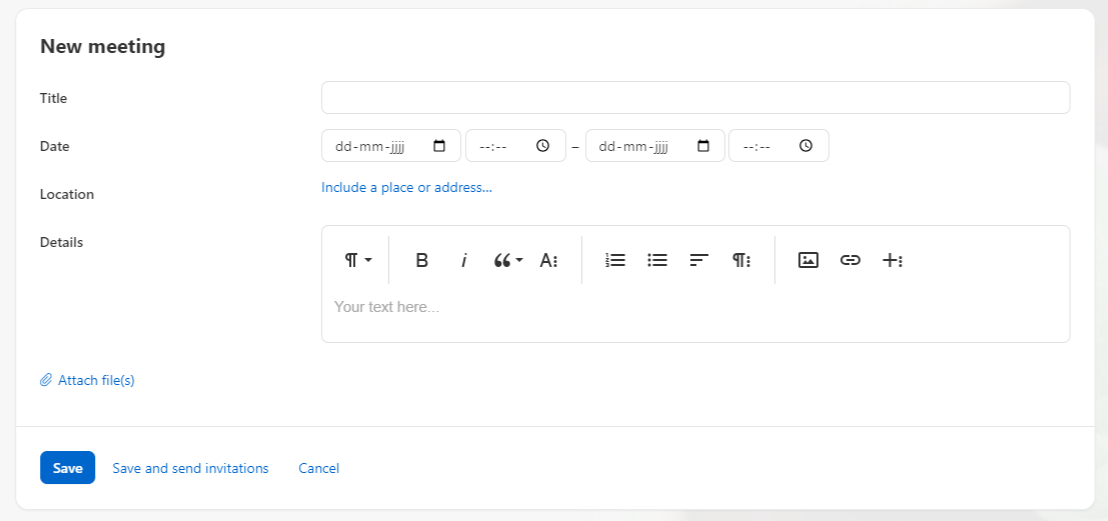
The details you can add include:
- Title: This will be displayed in the meeting widget and on the meeting overview page.
- Date and Time: Specify when the meeting will take place.
- Location: Enter the location where the meeting will be held.
- Details: Provide any additional information or agenda items for the meeting.
After filling out the meeting details, you can either:
- Save the meeting: This adds the meeting to the calendar.
- Save and Send Invitations: This will save the meeting and automatically send an invitation to all members of the space.
Meeting Invitations and Responses
In the meeting widget, you’ll see an overview of upcoming meetings, and members will have the option to accept the meeting.
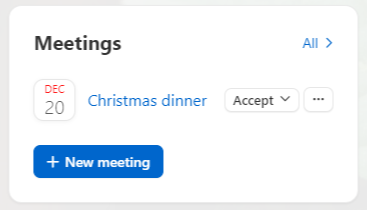
When you invite members, they will also receive an invitation via email. The email will include the meeting details, along with an option to accept the meeting directly from their inbox.
By using the meeting widget, members can easily stay up-to-date with upcoming meetings and manage their attendance seamlessly.