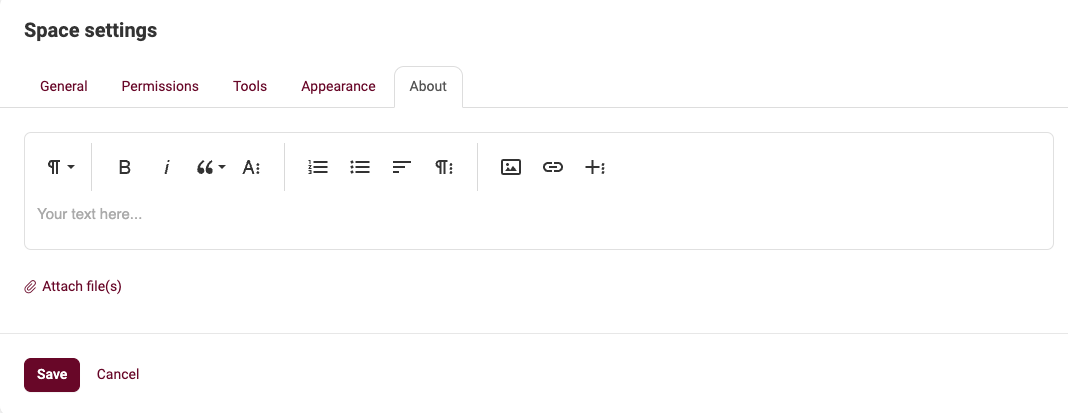The Space Settings allow the manager of a space or platform to configure all the necessary settings according to the specific needs of the space. Here’s an overview of the main settings available in each tab:
General Tab
In the General tab, you can define the basic details of the space:
- Name: The full name of the space, visible to all members.
- Short Title: A shortened version of the space name, useful for compact displays.
- Description: A brief explanation of the space’s purpose, outlining what members can expect.
- Language: Set the primary language for the space.
- Category: Organize the space under a specific category (e.g., department, project) for easier navigation.
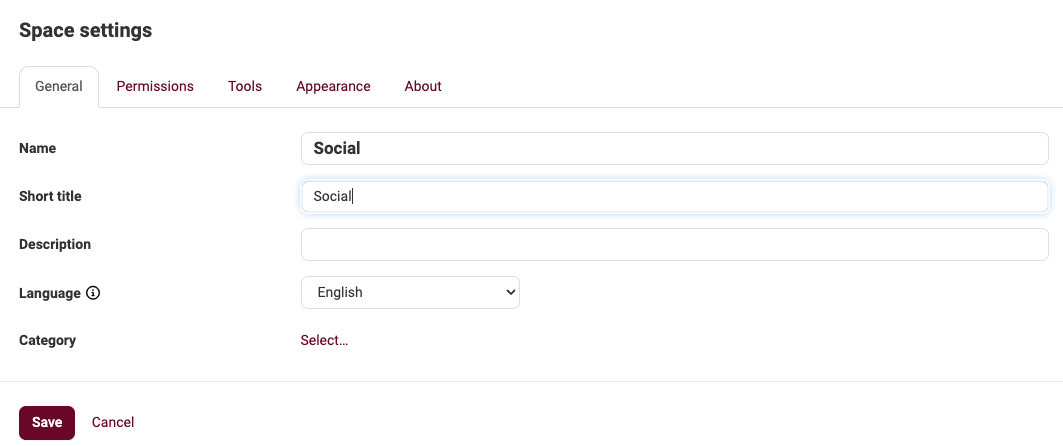
Permissions Tab
The Permissions tab allows you to control who can access and contribute to the space:
Visibility: Define who can see the space:
- Everyone on the internet: Visible to everyone, even outside the platform.
- Platform members only: Restricted to users within the platform.
- Specific groups: Only accessible to selected groups of members.
Content Permissions: Specify who can view content within the space.
Enrollment: Set whether users can join the space:
- Invitation only: a closed group, access is only allowed by invitation
- Self-registration with direct access: Members of the platform can subscribe to become member of the space
- Self-registration with approval: Members of the platform can request to become member of the space. The space member have to approve the request.
Invitation Message: Customize the message that will be sent when inviting members to the space.
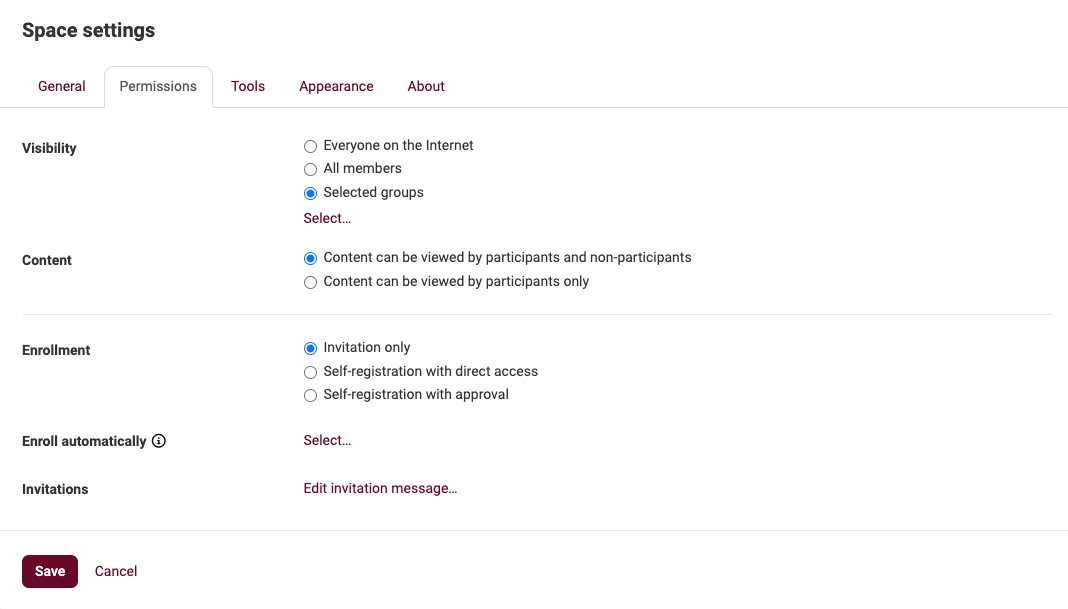
Tools Tab
In the Tools tab, you can configure which tools and widgets are available in the space:
Tools for Participants: Select which tools (e.g., timeline, conversations, document library) will be accessible to regular participants.
Tools for Managers: Set which tools are available only to space managers.
Menu Tools: Choose which tools will be visible in the space menu, such as news, members, or search options.
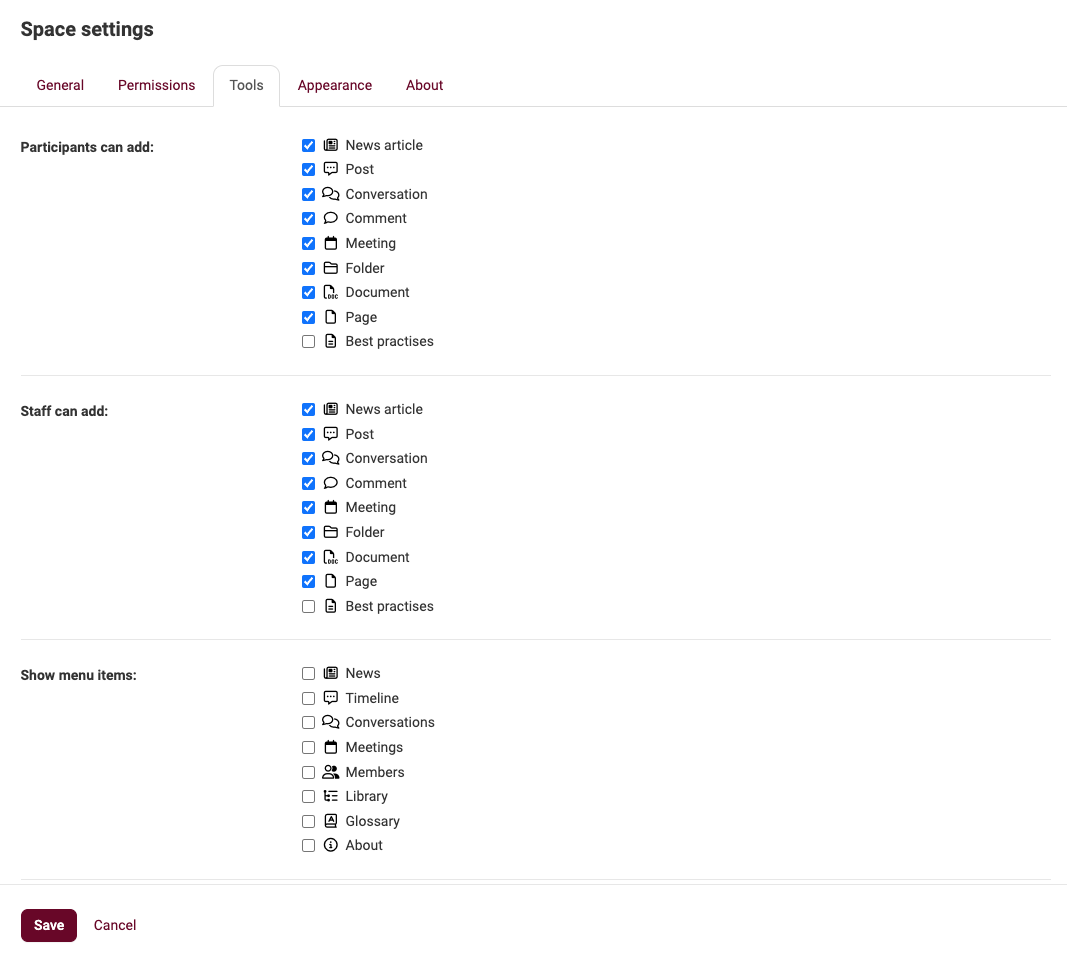
Appearance Tab
The Appearance tab allows you to customize the visual design of the space:
Group Icon: Upload a custom icon to visually represent the space.
Group Banner: Add a banner image that appears at the top of the space for branding or thematic purposes.
Activate Sidebar: Enable or disable the sidebar for easy access to the space’s features, providing an organized layout.
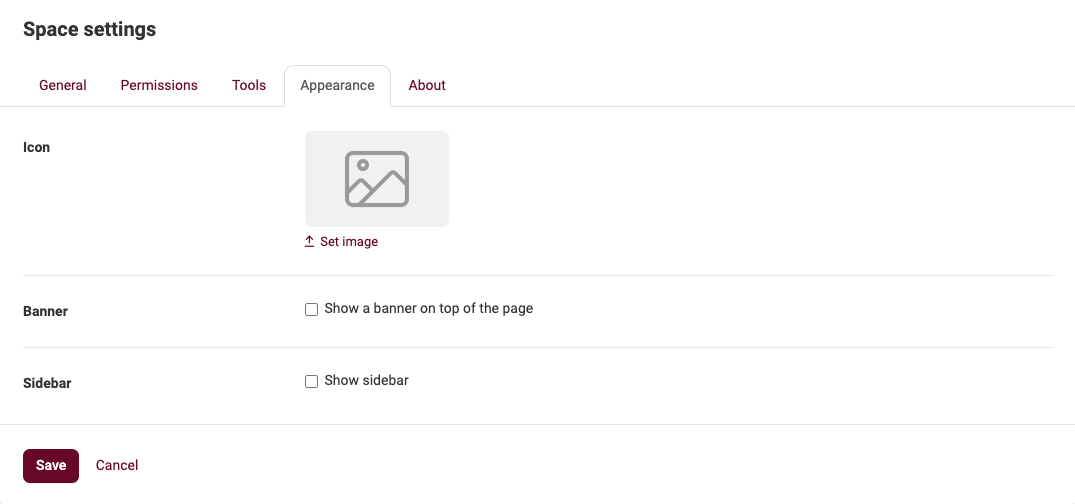
About Tab
In the About tab, you can create a page that provides information about the space. This is especially useful for spaces that aren’t open to the public, but where visitors need to understand the purpose or context of the space:
- Publish Information: Use this page to explain the space’s purpose, guidelines, or other relevant details for visitors or members.