Fellow Intranet provides a Timeline feature where members can post updates, similar to a social media feed. The timeline displays posts from members of the space and can also feature new content updates, ensuring that everyone stays informed. This feature helps foster engagement, connection, and collaboration within the space.
Enabling the Timeline and Posts
The ability to use the timeline and post updates can be managed by the space manager or webmaster through the Space Settings. The timeline can be activated or deactivated depending on the needs of the space.
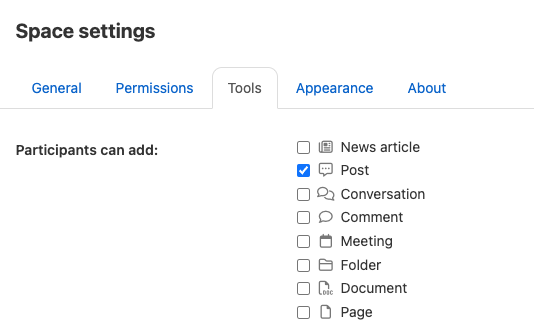
Adding the Timeline Widget
Once enabled, a Timeline Widget can be added to the space. This allows members to easily view all updates and interact with the content posted by others.
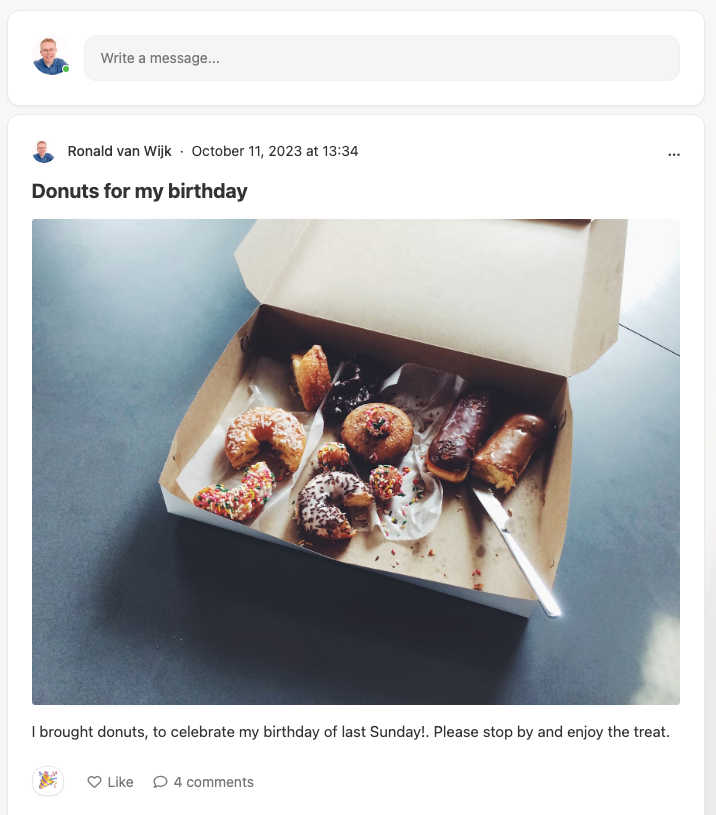
Posting on the Timeline
Members can add posts to the timeline by clicking the status update field. This allows participants to share updates, ask questions, or start discussions with other members of the space.
- New Content Notifications: When new content is added to the space, it can automatically appear on the timeline to keep members informed.
- Interactive Posts: Members can comment on, like, or react to timeline posts, encouraging communication and interaction within the space.
Creating a Post
After clicking the status update field, members can create a post with several options:
- Title: Add a title to the post.
- Text: Write the body of the post.
- Emoticons: Include emoticons to add expression to the post.
- Attachments: Add files or images to the post.
- Embeddable Content: Embed external media such as videos or links.
Additionally, there is an option to send a notification to all members of the space to alert them of the new post.
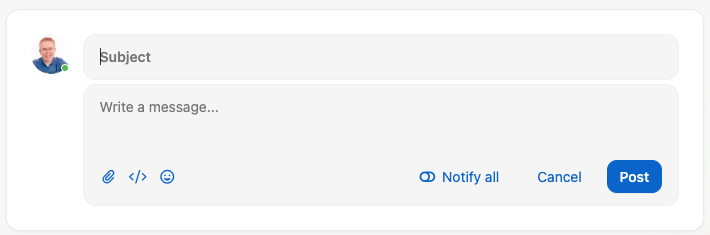
By using the Timeline feature, members can stay up-to-date with the latest content, share updates, and strengthen connections within the space. This social media-style tool enhances collaboration and communication across the platform.