Fellow Intranet allows you to add a specific search bar for a particular space. This widget enables members to search only within the content of that specific space, providing more accurate and relevant search results.
Adding a Search bar to a Space
To add a search widget to the front page of a space, follow these steps:
- Click the + sign while editing the front page of the space.
- In the widget options, select the Search bar, which will automatically be set to search within the specific space.
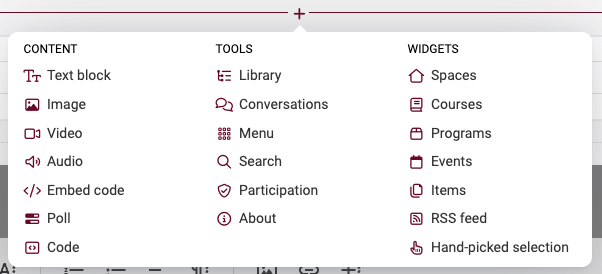

Using the Searchbar
Once the bars added, members can type their search terms directly into the bar. The search can be further refined by applying optional filters such as:
- Type of items: Narrow down results by documents, pages, or other content types.
- Category: Filter by content categories to get more specific results.
- Language: Choose a language filter to search content in a particular language.
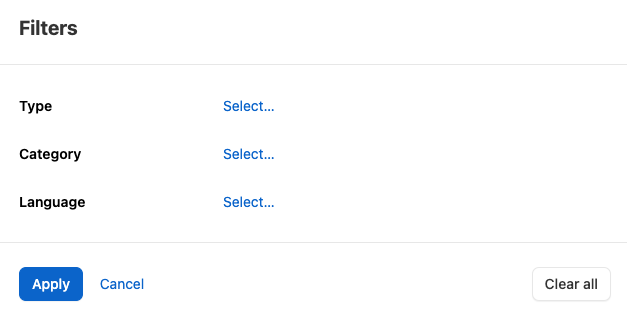
The search results will be displayed inline on the same page, allowing users to quickly find the information they need without navigating away.

By using the Search Within a Space feature, members can efficiently locate the content relevant to their needs within a particular space, improving the overall user experience and productivity.