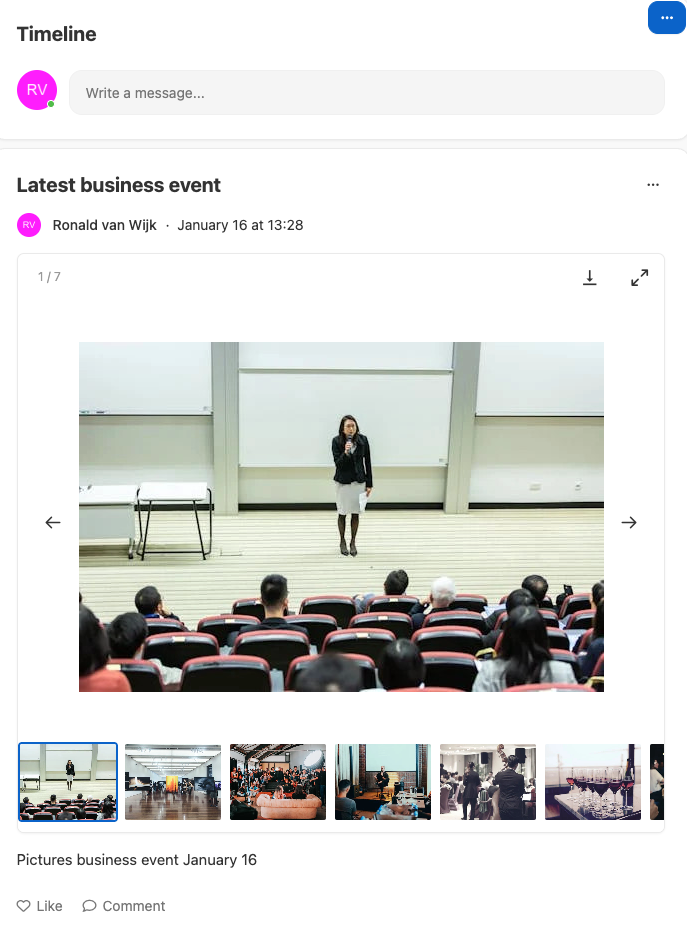The Photo Gallery functionality enhances collaboration and engagement within your intranet platform by allowing users to share and organize pictures effortlessly.
Feature Overview
The Picture Gallery feature enables managers and members to create and manage photo collections seamlessly. Here’s how it works:
1. Platform managers and/or space managers can create picture galleries inside a space as:
2. Members can contribute to photo galleries by adding multiple pictures to a single post in the timeline.
This ensures that images are beautifully organized and easily accessible to everyone in the space.
How to Use the Picture Gallery
For Managers
Creating a Gallery on the startpage of a space
Navigate to the desired space
Click on the pencil icon to open the edit-mode of the page
Click on + to add content blocks and select the Gallery option
Upload your pictures
Choose the title for your gallery
Creating aGallery inside a page
Go to the specific page
Click on the pencil icon to open the edit-mode of the page
Click on + to add content blocks and select the Gallery option
Upload your pictures
Choose the title for your gallery
For Members
Adding Pictures to a Timeline Post:
Navigate to the Timeline section in your space.
Add your text content (optional) and click the attachments icon.
Select multiple images to upload.
Click Post to share your content.
Visual example Photo gallery in timeline