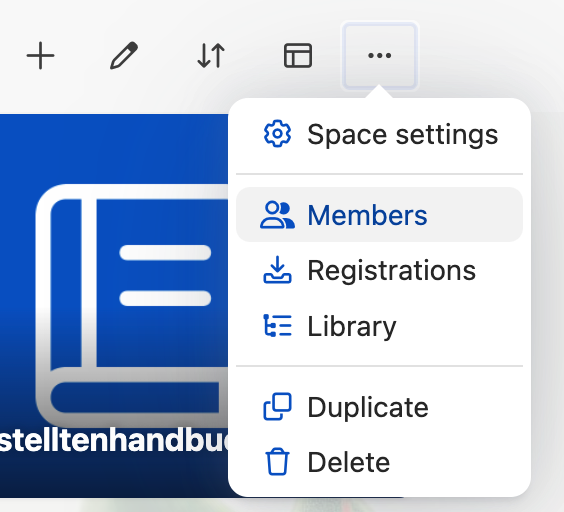Efficient user management is an important component of Fellow Intranet.
Uploading Excel spreadsheets
Uploading an Excel spreadsheet is a quick way to add members to your platform. But how can you make corrections after they have been imported? Of course, you can edit each member directly in Fellow Intranet. But this may take a long time, depending on the number of members. The easier way: export a member list, make the changes in it. In the next step, go to +Add members and upload the file again.
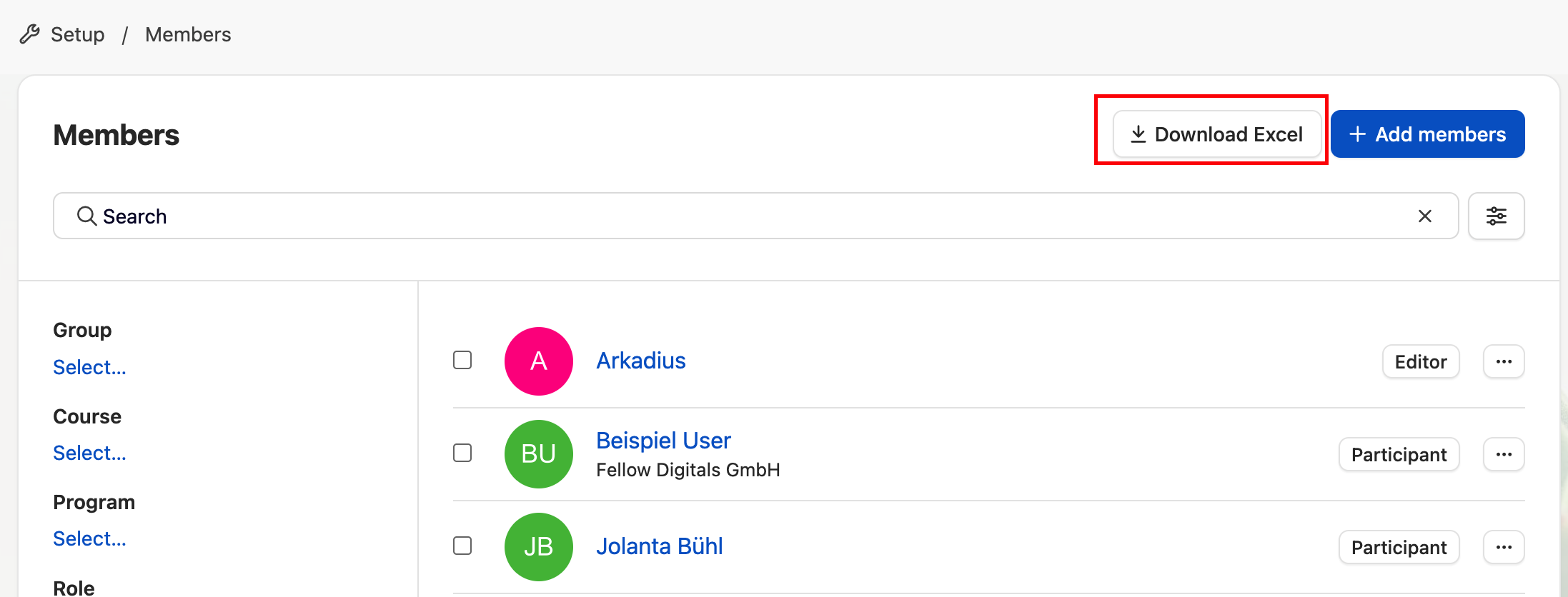
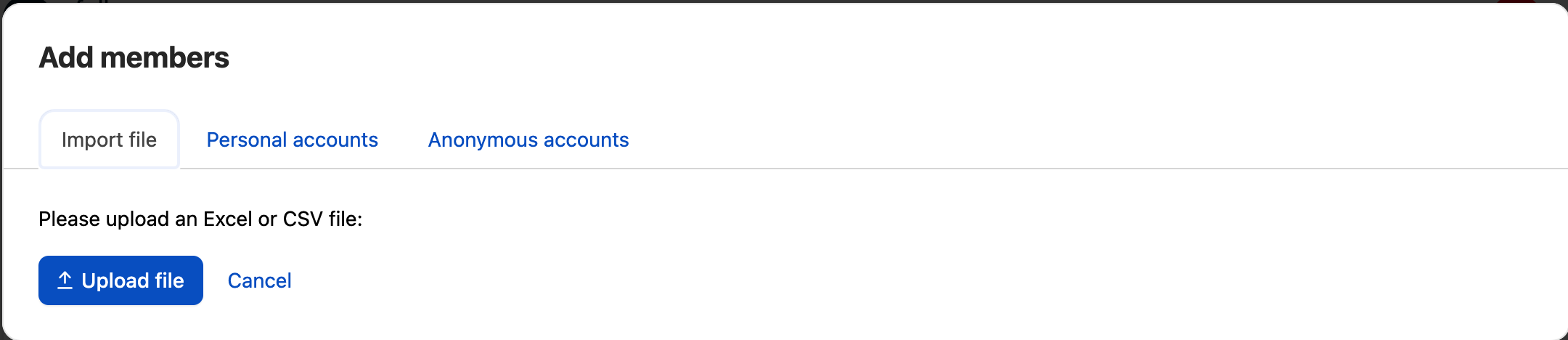
Fellow Intranet recognizes changes in uploaded Excel spreadsheets
Fellow Intranet recognises the changes and updates the existing members. In the overview, you can see which members' data has been updated (orange) and which new members have been added (green).
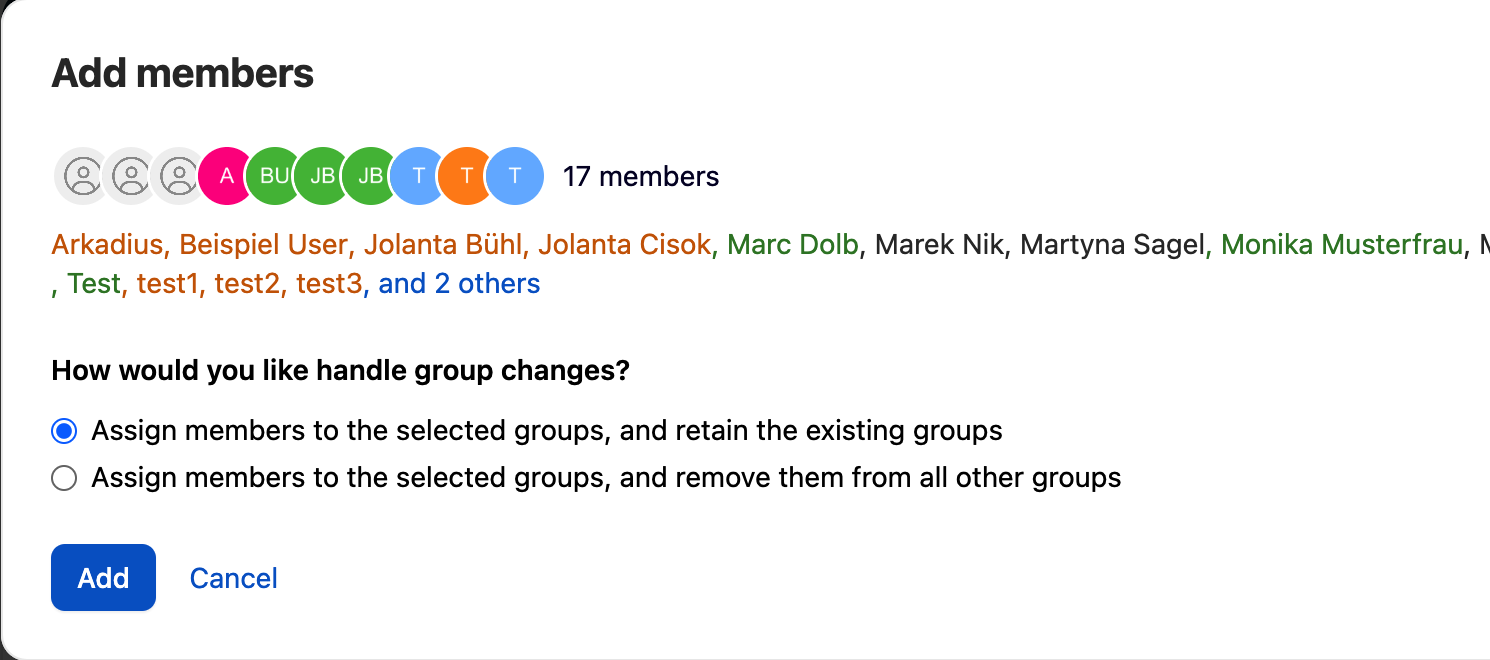
Updating member accounts
You can export and modify the membership list of a space or the whole platform. The following graphic shows the necessary steps.
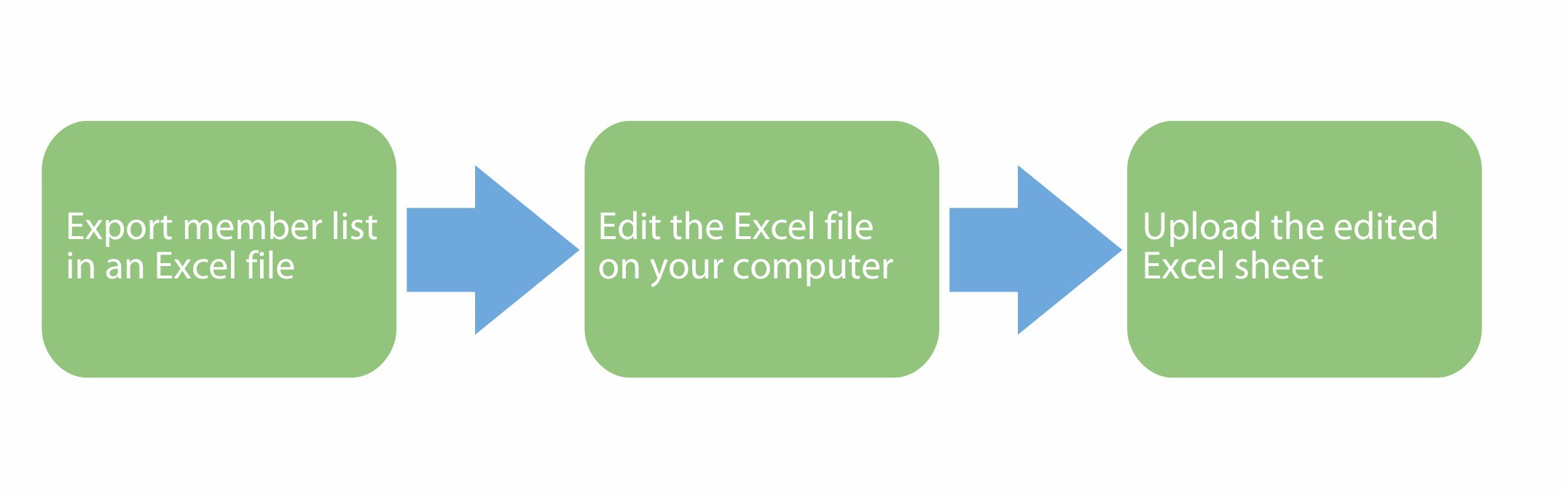
Updating space participants
In a space, click “Members” in the 'Space menu'. Now download the excel. When you have made the necessary changes, click “Members” in the space and then the “Add members” button. Now select “Upload file” in the text and upload the modified file.